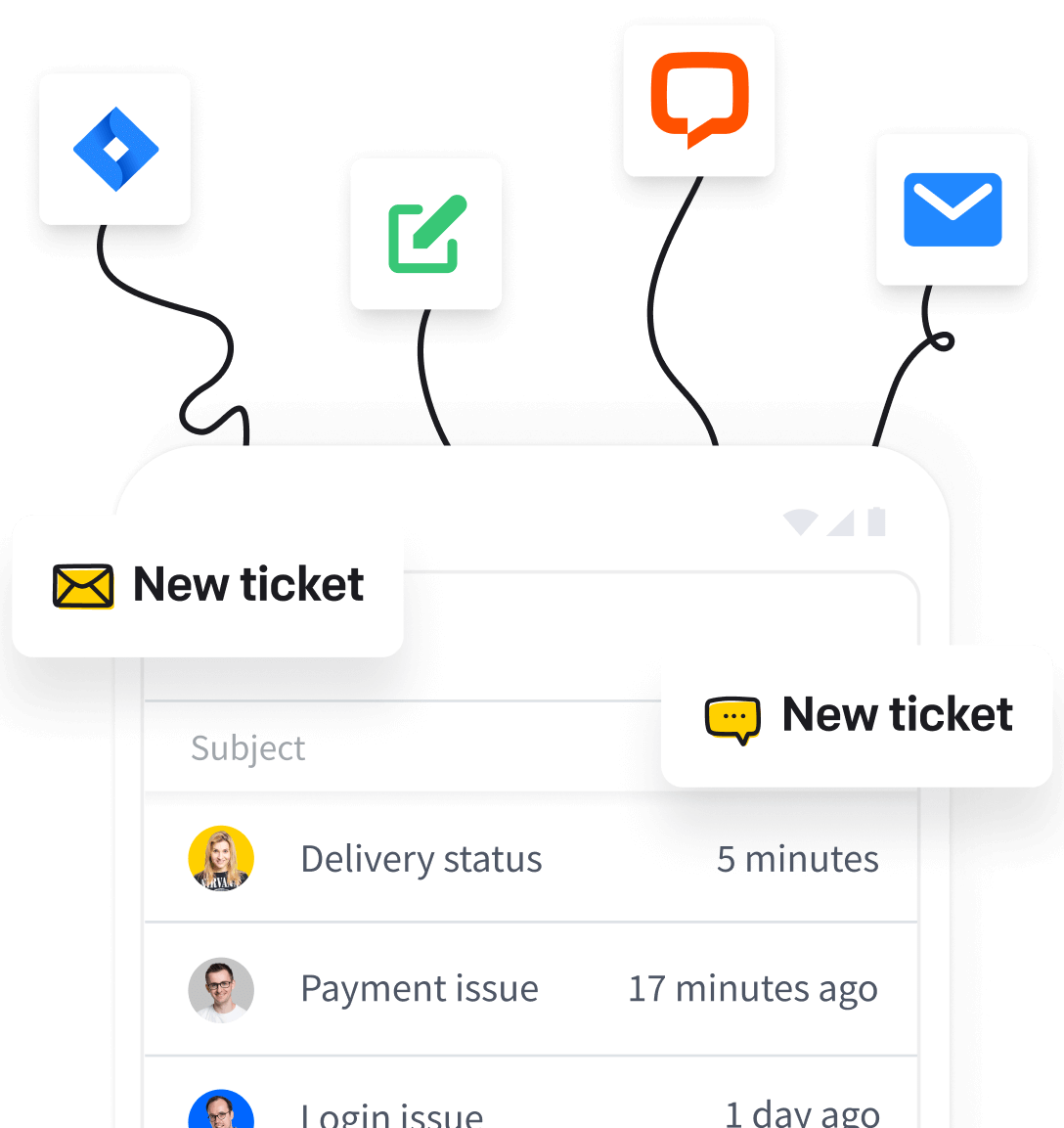The AI-powered reply suggestions feature introduces Copilot, a live assistant that provides context-aware responses based on previous ticket conversations. Reply quickly and accurately using suggested responses that are automatically populated in the message area for easy editing and sending.
Get reply suggestions
When viewing a ticket, the AI will analyze past conversations related to the ticket and generate reply suggestions.
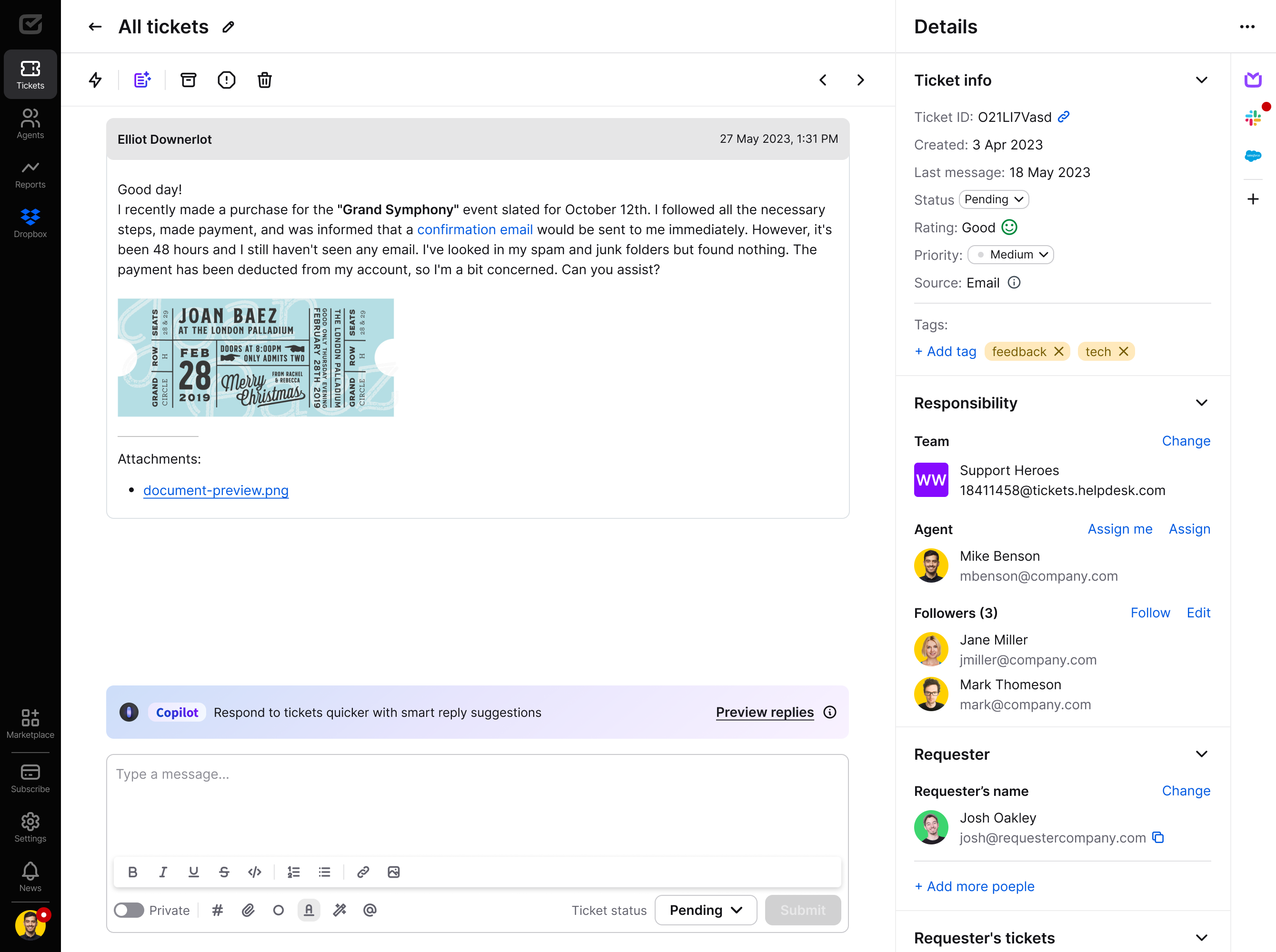
A preview of suggested responses based on AI in HelpDesk.
Use the “Preview replies” button to see your suggestions. They’ll appear above the message area and will be tailored to the context of the current conversation.
Customized suggested responses based on AI in HelpDesk.
Place your cursor on your preferred reply suggestion and select the “Generate” button to get the full content of the reply.
Generating the reply suggestion in HelpDesk.
The final copy will be placed in the message area, but will not be sent! The decision is up to you.
The reply suggestion generated and placed in the message area.
No reply suggestion suits
If none of the suggested replies are suitable, inform us by using the “Report” button to flag the reply. This action will directly contribute to improving our system for future interactions.
Reporting the reply suggestion in HelpDesk.
Reply suggestion generation failed 
If the generation of the reply suggestion failed, use the “Regenerate” button.
Regenerating the reply suggestion in HelpDesk.
Rating the reply suggestion
Give us feedback on the generated reply by using the “Rate reply” or “Leave feedback” option so that further suggestions will match your intentions even better!
Leaving feedback to the reply suggestion in HelpDesk.
Review and edit the suggested reply
Select your go-to suggested response.
Customized suggested response based on AI in HelpDesk in the message area.
Then, review the response that appears automatically. The AI bases this on previous ticket interactions so that the reply fits the current context.
If needed, make any changes to the reply. You can tweak the wording, tone, or content to better match your response style or the customer’s specific needs.
Send the response
Once satisfied, simply submit the message as you normally would.
If the suggestion doesn’t fully match your intent, use it as a starting point to edit and personalize the response.